Using Multiple Calendars
IceWarp Desktop Client allows to create multiple calendars for separate routines: work, leisure, office, etc.
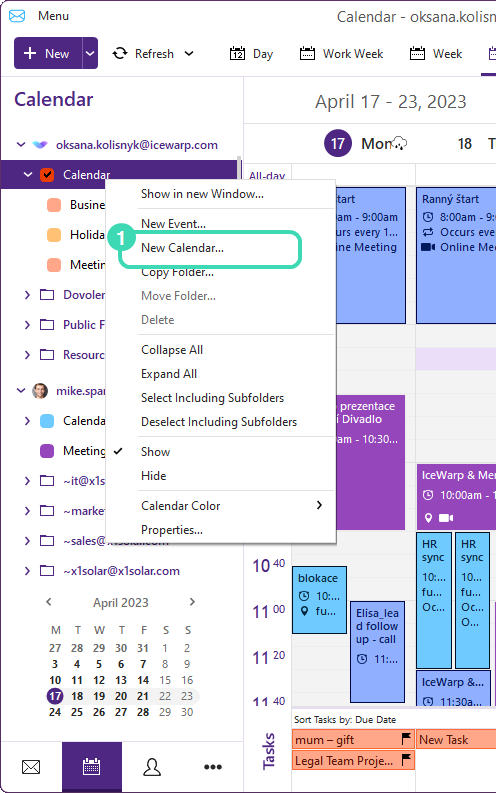
Figure. Multiple calendars.
Multiple calendars offer several advanced functions, like simultaneous displaying of events, distinct colors for events from the individual calendars or hierarchical structuring.
Calendar left panel contains the hierarchical tree of your calendars and the view of the current month.
The root folder is Calendar, it is always visible at the top and cannot be deleted or renamed.
Creating new calendars
-
To create a new calendar folder, right-click the calendar left panel and select the New calendar...
 .
.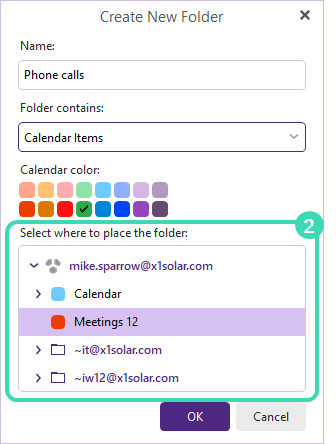
Figure. Creating calendars.
-
Enter calendar name into the Name: field.
Note:If you right-click the existing calendar, this calendar will be selected as a default parent for the newly created calendar folder in the hierarchical tree.
-
In Calendar color, select the color to identify the new calendar.
-
In Select where to ...
 , choose, where the new calendar folder place in the hierarchical tree (the default position is where you have right-clicked the calendar left panel).
, choose, where the new calendar folder place in the hierarchical tree (the default position is where you have right-clicked the calendar left panel). -
Click OK and your new calendar will appear in the list.
-
To edit a calendar, right-click it and choose the requested option from the context menu.
Displaying events from multiple calendars
Check the checkboxes of every calendar folder in the hierarchical tree structure.
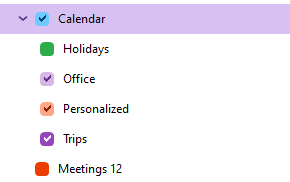
Figure. Multiple events.
By default, only the events of the currently selected calendar are displayed. To see events of other calendars,check the checkboxes of selected calendars to see their events. This feature is particularly useful when you give every calendar its own color. You will easily distinguish events from different calendars.

